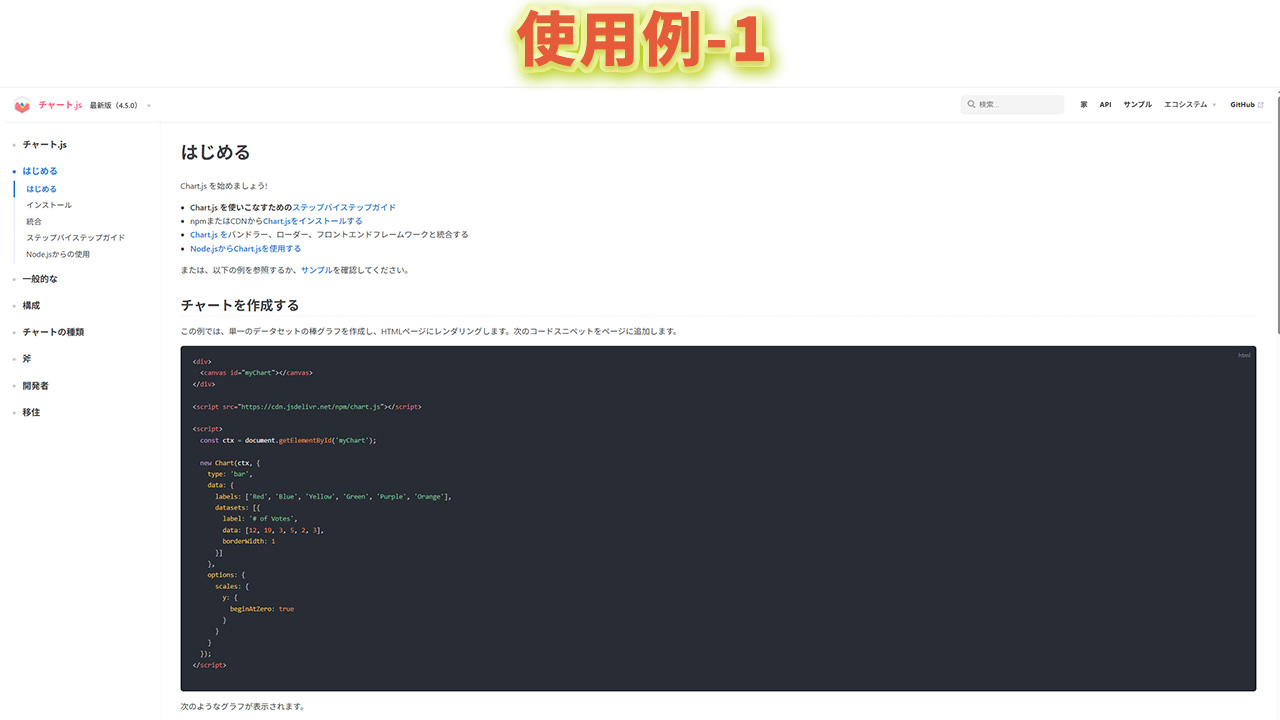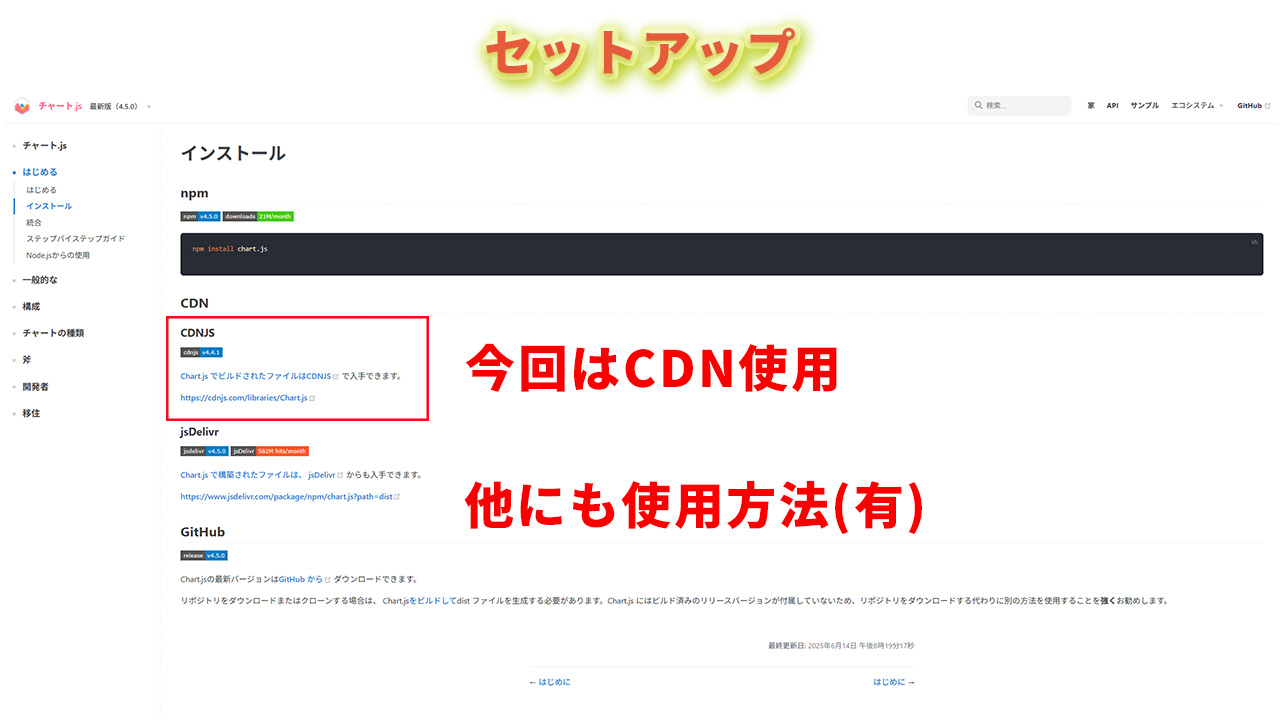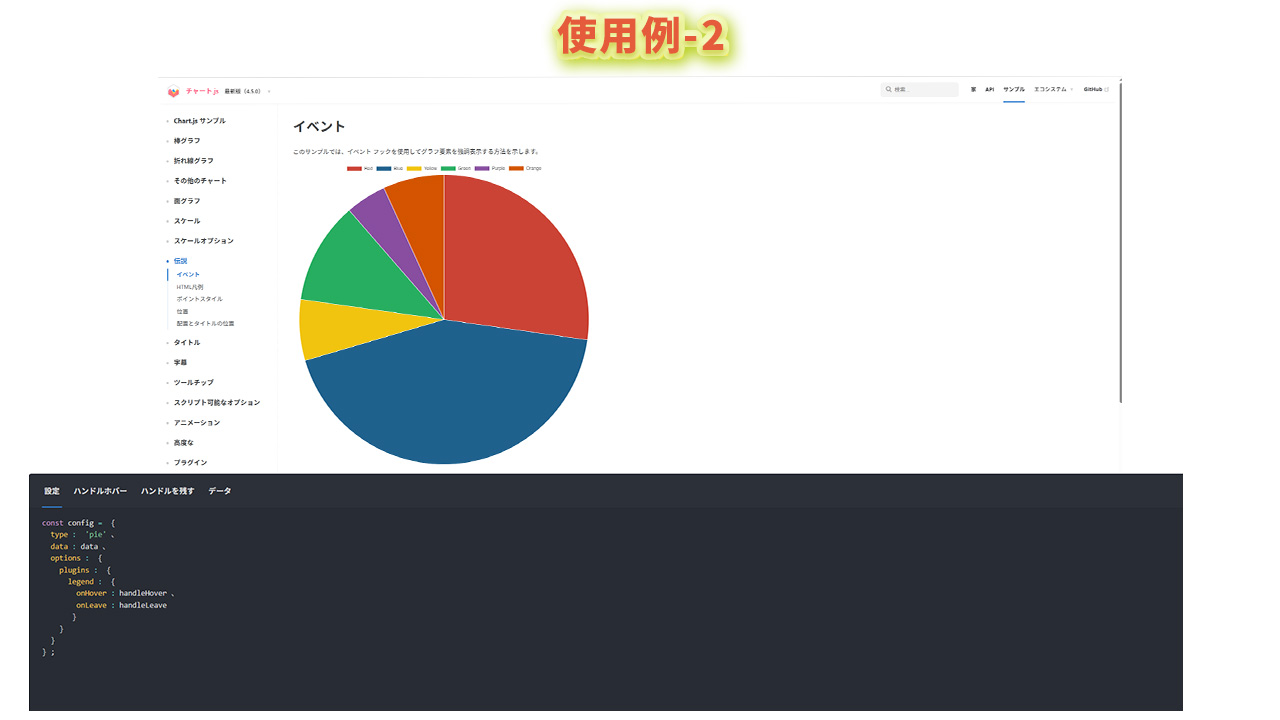セットアップ
Chart.jst公式URL
データ分析分野に関連して統計データの表示が簡単に実装できるグラフを簡単に表示
インストールURL
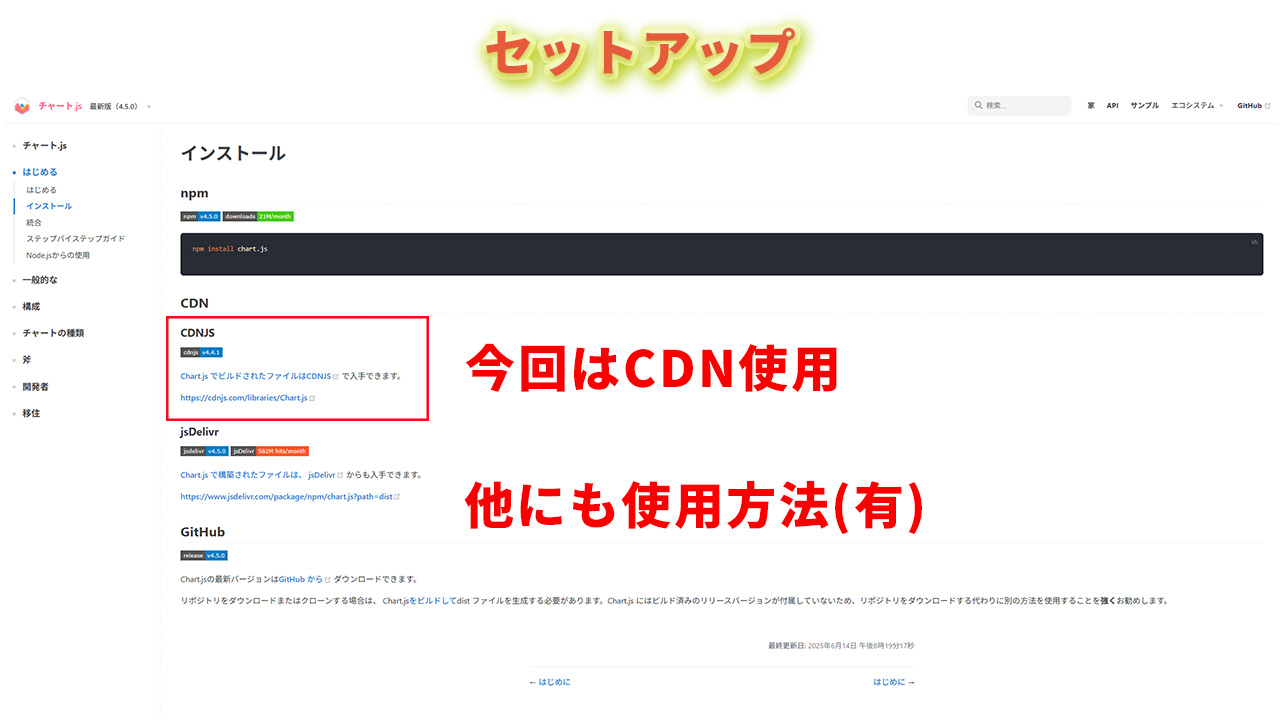
CDNを使用する場合
<script src="https://cdnjs.cloudflare.com/ajax/libs/Chart.js/4.4.1/chart.umd.min.js""></script>
使用例-1
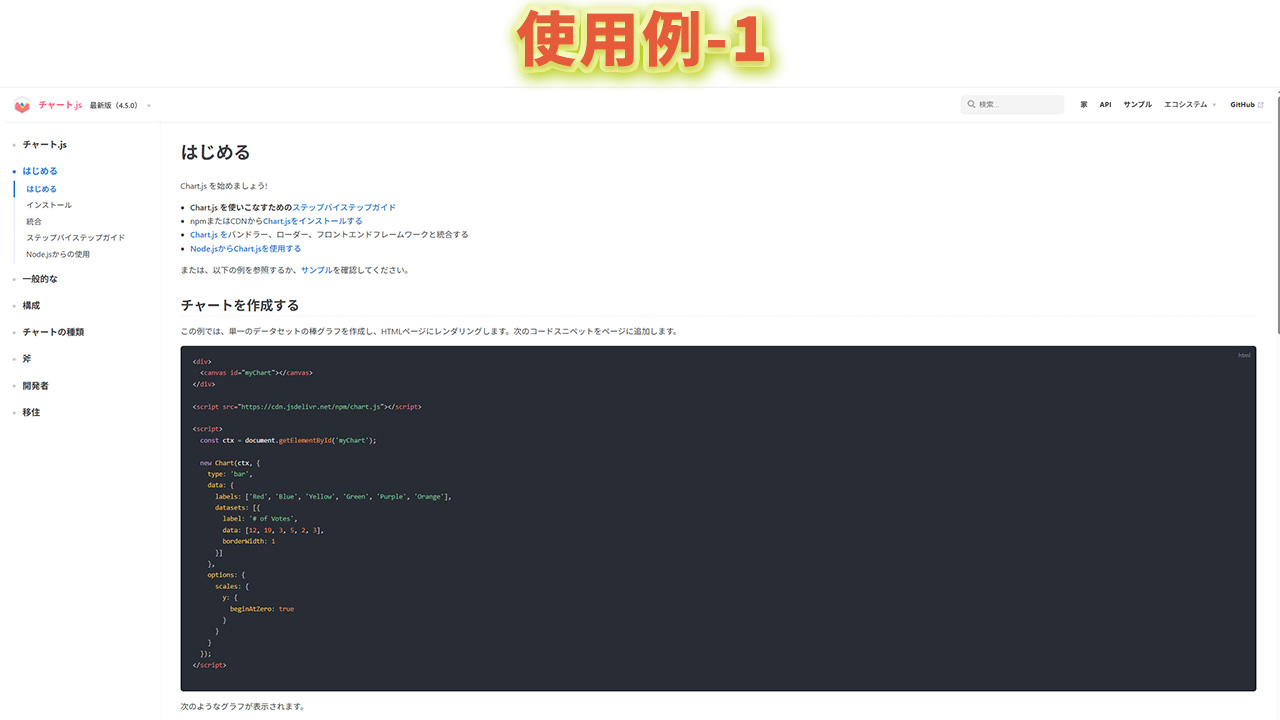
HTML
キャンバスを作成する
<canvas id="myChart"></canvas>
JavaScript
const ctx1 = document.getElementById('myChart');
new Chart(ctx1, {
type: 'bar',
data: {
labels: ['2020', '2021', '2022', '2023', '2024', '2025'],
datasets: [{
label: '# of Votes',
data: [12, 19, 3, 5, 2, 20],
backgroundColor: 'rgba(54, 162, 235, 0.2)',
borderColor: 'rgba(54, 162, 235, 1)',
borderWidth: 1
}]
},
options: {
scales: {
y: {
beginAtZero: true
}
}
}
});
使用例-2
追加要素を入れないと上手に表示されない
Chart.jst円グラフURL
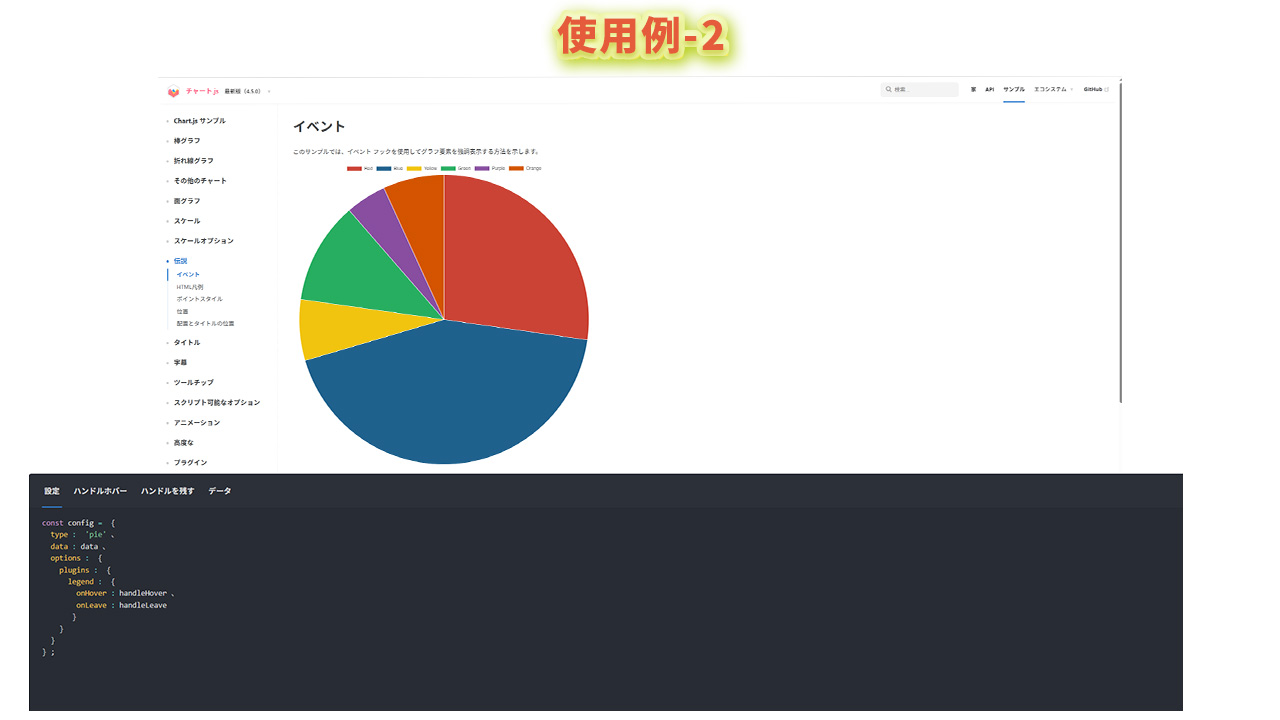
HTML
キャンバスを作成する
<canvas id="rotundChart" width="400" height="400"></canvas>
JavaScript
// Chart.jsの設定,コピペ可能,追加部分を記入して表示される
const data = {
labels: ['赤', '青', '緑'], // セグメントのラベル
datasets: [{
label: 'サンプルデータ',
data: [300, 50, 100], // 各セグメントのデータ
backgroundColor: ['#FF0000', '#0000FF', '#00FF00'], // セグメントの色
hoverOffset: 4
}]
};
// イベント処理関数
function handleHover(event, legendItem) {
console.log('Hovered over: ', legendItem);
}
function handleLeave(event, legendItem) {
console.log('Left: ', legendItem);
}
// Chart.jsの設定
const config = {
type: 'pie', // 円グラフ
data: data,
options: {
plugins: {
legend: {
onHover: handleHover, // ホバーイベント
onLeave: handleLeave // 離れた時のイベント
}
}
},
plugins: [{
id: 'textOnSegments',
afterDatasetsDraw: function(chart) {
const ctx = chart.ctx;
const meta = chart.getDatasetMeta(0);
meta.data.forEach((element, index) => {
// セグメントの中心位置を計算
const { x, y } = element.tooltipPosition();
// セグメントの色に応じてテキストの色を設定
let textColors = [];
if (index === 0) { // 赤いセグメント
textColors = ['white', 'black']; // 白と黒で見やすく
} else if (index === 1) { // 青いセグメント
textColors = ['white', 'yellow']; // 白と黄色で見やすく
} else if (index === 2) { // 緑のセグメント
textColors = ['white', 'black']; // 白と黒で見やすく
}
// テキストを描画
ctx.save(); // 現在の状態を保存
ctx.font = 'bold 32px Arial'; // フォントサイズを大きく
ctx.textAlign = 'center';
ctx.textBaseline = 'middle';
// 影を追加して見やすく
ctx.shadowColor = 'rgba(0, 0, 0, 0.5)';
ctx.shadowBlur = 2;
ctx.shadowOffsetX = 1;
ctx.shadowOffsetY = 1;
// 1つ目のテキスト(ラベル)
ctx.fillStyle = textColors[0];
ctx.fillText(chart.data.labels[index], x, y - 12);
// 2つ目のテキスト(数値)
ctx.fillStyle = textColors[1];
ctx.fillText(chart.data.datasets[0].data[index], x, y + 12);
ctx.restore(); // 状態を復元
});
}
}]
};
// グラフを描画
const ctx2 = document.getElementById('rotundChart').getContext('2d');
new Chart(ctx2, config);