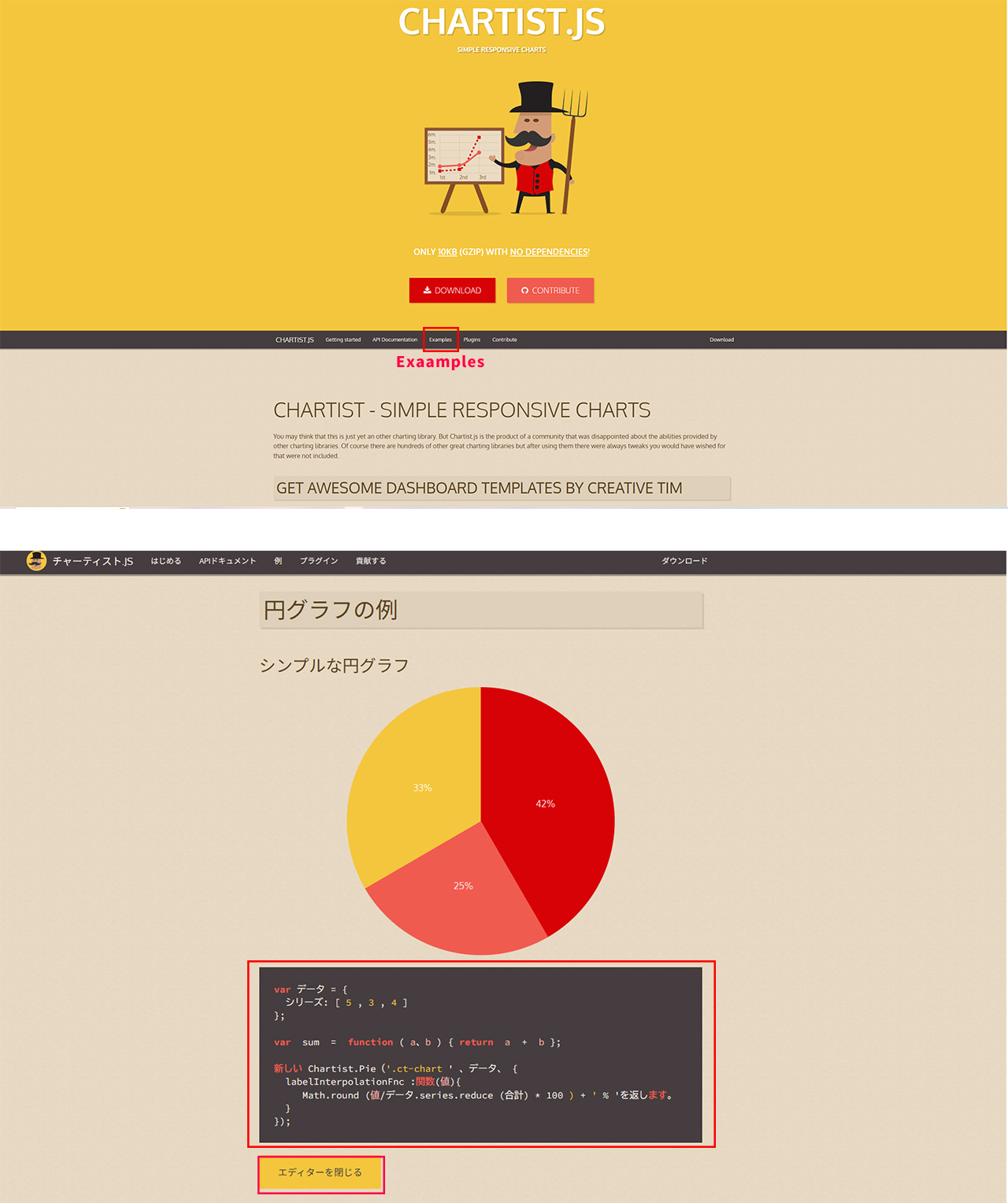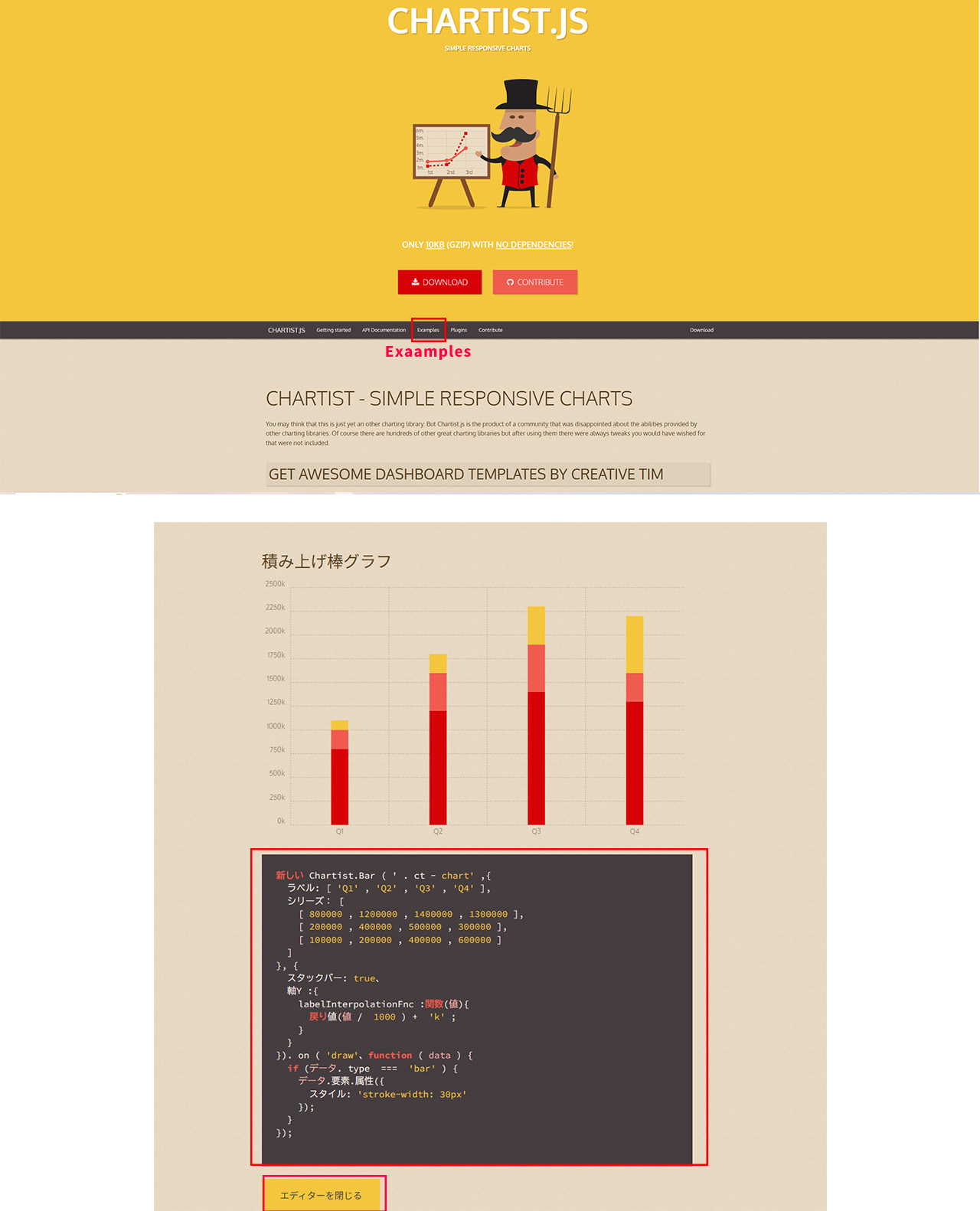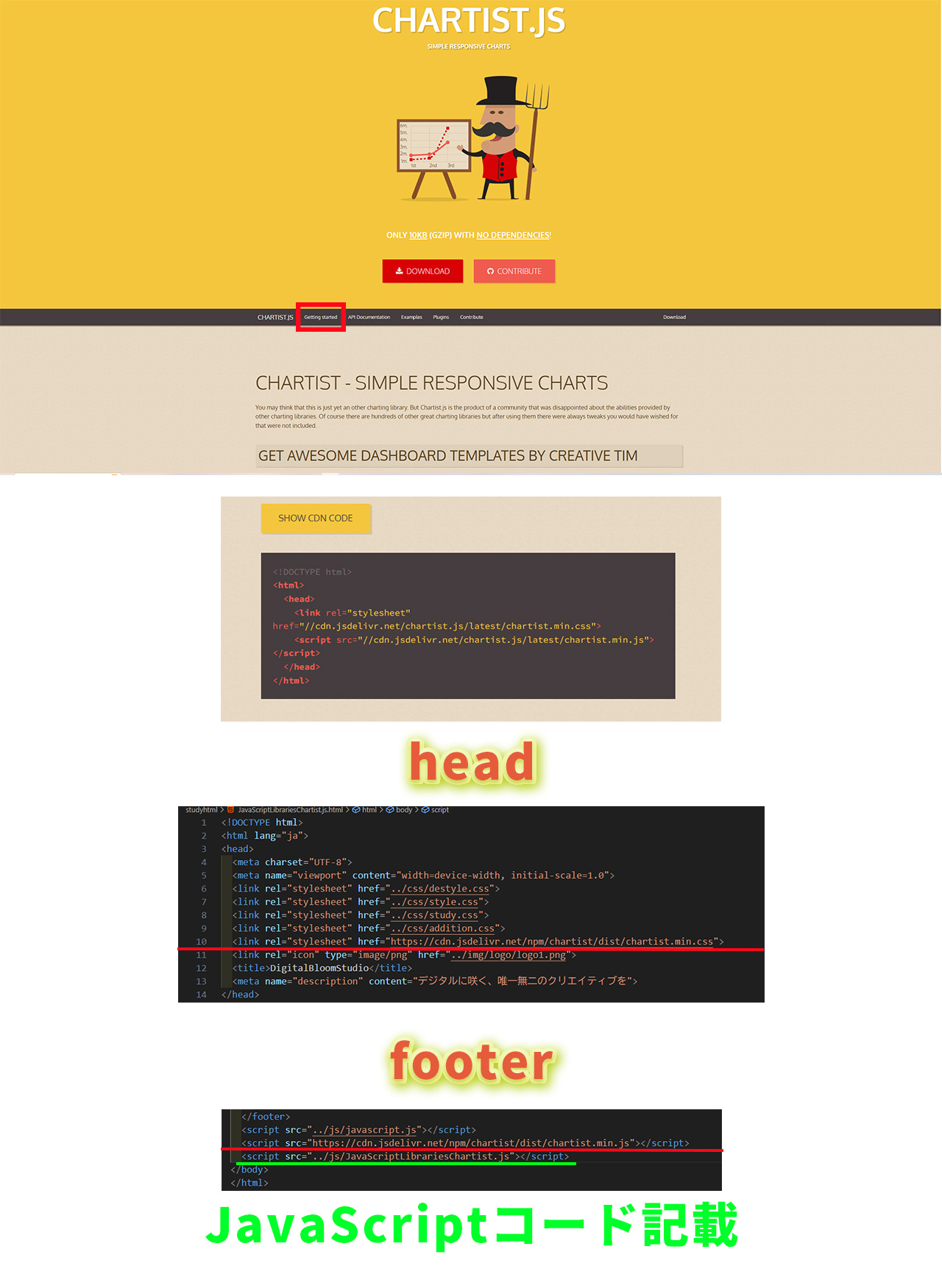Chartist.js

Chartist.jss公式URL
グラフ制作用のライブラリ,様々な種類のグラフが簡単に使用可能
CSSが変更しても反映されない場合は、読み込むCSSの順番を変更してみよう
セットアップ
CDNを使用する場合
<link rel="stylesheet" href="https://cdn.jsdelivr.net/npm/chartist/dist/chartist.min.css">
<script src="https://cdn.jsdelivr.net/npm/chartist/dist/chartist.min.js"></script>
円グラフ
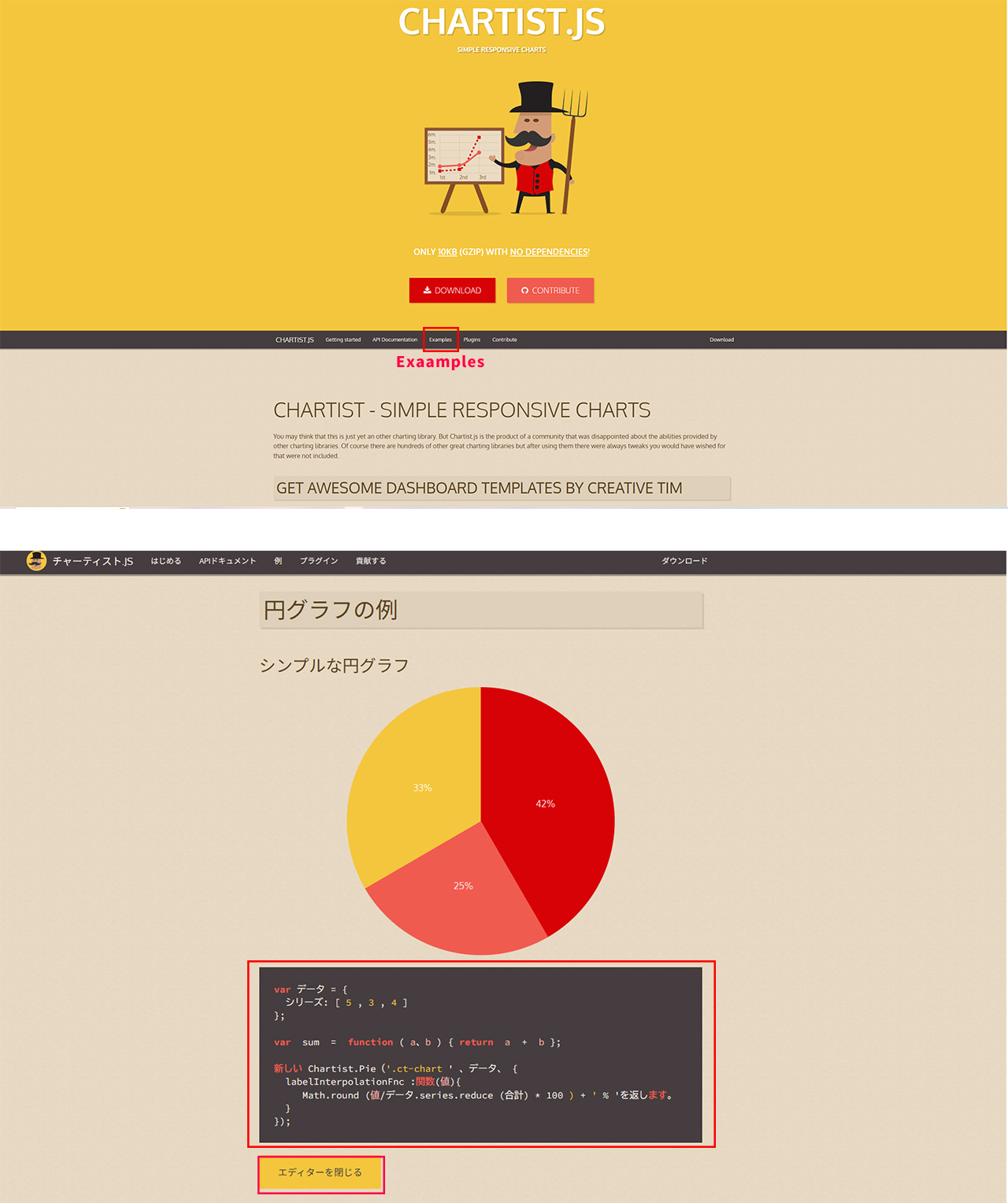
HTML
<div class="chart-round"></div>
JavaScript
var data = {
series: [5, 3, 4]
};
var sum = function(a, b) { return a + b };
new Chartist.Pie('.chart-round', data, {
labelInterpolationFnc: function(value) {
return Math.round(value / data.series.reduce(sum) * 100) + '%';
}
});
CSS
/* Chartist.js シンプルな円グラフ */
.chart-round {
width: 100%; /* 幅を100%に設定 */
height: 400px; /* 高さを400pxに設定 */
margin: 0 auto; /* 中央寄せ */
}
/* 円グラフ専用のラベル */
.ct-chart-pie .ct-label {
font-size: 24px;
fill: #fff;
text-shadow: 1px 1px 2px rgba(0,0,0,0.5);
}
円グラフ応用
HTML
<div class="custom-round"></div>
JavaScript
Chartist.js 円グラフ応用 グラフの項目とデータ(円グラフの場合)
var pieData = {
labels: ['A','B','C','D','E'],
series: [36,27,16,13,8]
};
表示オプション(グラフの高さや幅)
var pieOptions = {
width: '100%',
height: '500px'
};
グラフの種類と表示させる場所 custom-roundのクラス名の要素に、pieDataとpieOptionsの内容で作成する
new Chartist.Pie('.custom-round',pieData,pieOptions)
CSS
テキストの変更
.ct-chart-pie .ct-label {
font-size: 24px;
fill: #fff;
text-shadow: 1px 1px 2px rgba(0,0,0,0.5);
}
(D E)背景色変更
.ct-series-d .ct-slice-pie {
fill: black;
}
.ct-series-e .ct-slice-pie {
fill: green;
}
円グラフ応用アニメーション
HTML
<div class="custom-round-anim"></div>
JavaScript
var pieData = {
labels: ['AAA','BBB','CCC','DDD','EEE'],
series: [36,27,16,13,8]
};
//表示オプション(グラフの高さや幅)
var pieOptions = {
width: '100%',
height: '500px'
};
//グラフの種類と表示させる場所
//p-pieChartのクラス名の要素に、pieDataとpieOptionsの内容で作成する
var chart = new Chartist.Pie('.custom-round-anim',pieData,pieOptions);
// アニメーションを追加(円グラフ用)
chart.on('draw', function (data) {
if (data.type === 'slice') {
// 初期状態を小さく設定
data.element.attr({
style: 'transform: scale(0); transform-origin: center;'
});
// スケールアニメーション
setTimeout(function() {
data.element.attr({
style: 'transform: scale(1); transform-origin: center; transition: transform 0.8s ease-out;'
});
}, data.index * 200);
}
});
棒グラフ
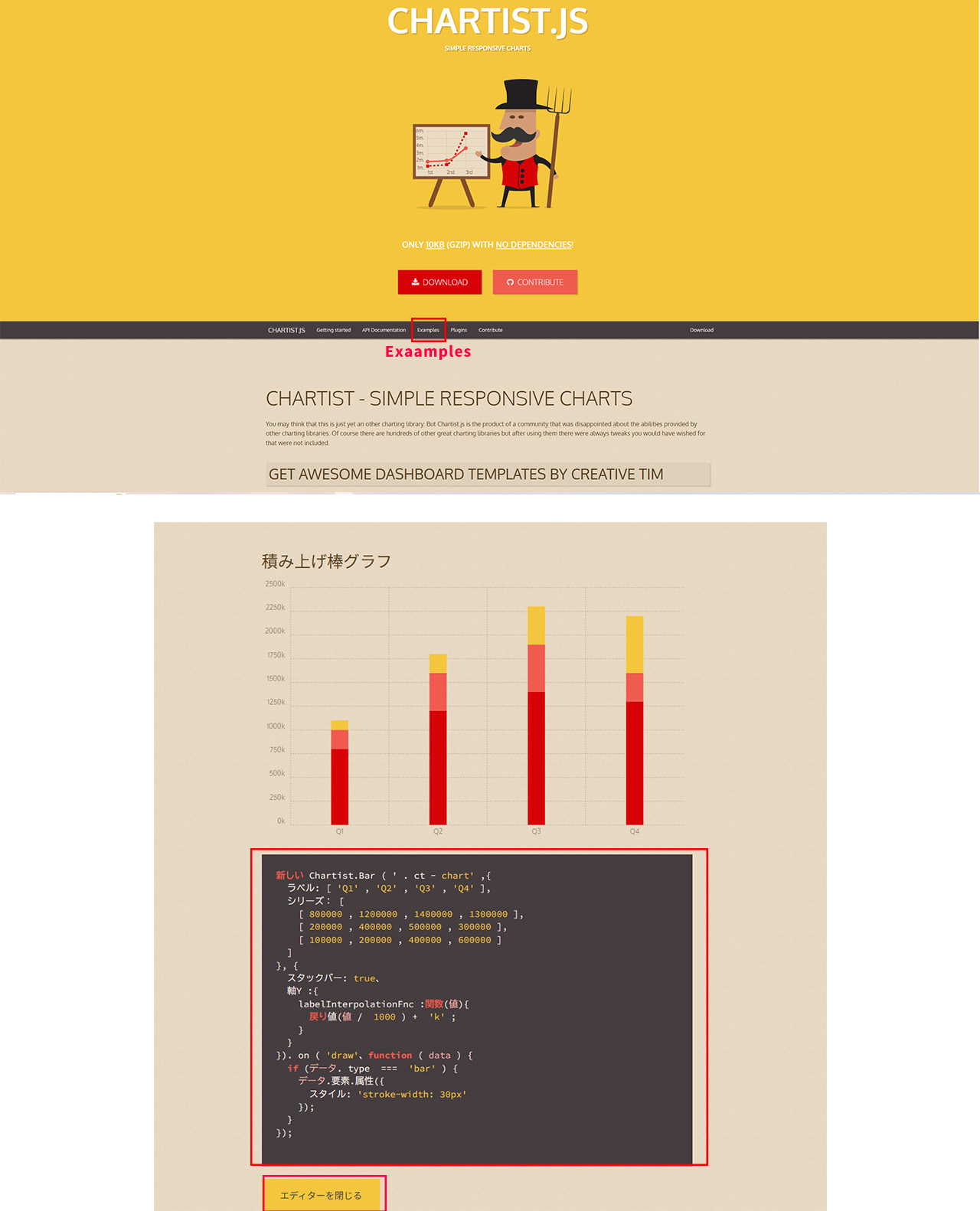
HTML
<div class="chart-test"></div>
JavaScript
new Chartist.Bar('.chart-lod', {
labels: ['Q1', 'Q2', 'Q3', 'Q4'],
series: [
[800000, 1200000, 1400000, 1300000],
[200000, 400000, 500000, 300000],
[100000, 200000, 400000, 600000]
]
}, {
stackBars: true,
axisY: {
labelInterpolationFnc: function(value) {
return (value / 1000) + 'k';
}
}
}).on('draw', function(data) {
if(data.type === 'bar') {
data.element.attr({
style: 'stroke-width: 50px'
});
}
});
CSS
/* Chartist.js 棒グラフ */
.chart-lod {
width: 100%; /* 幅を100%に設定 */
height: auto; /* 高さは自動調整 */
margin: 0 auto; /* 中央寄せ */
}
/* 棒グラフ専用のラベル */
.ct-chart-bar .ct-label {
font-size: 10px;
text-anchor: middle; /* ラベルを中央に配置 */
font-weight: bold; /* ラベルを太字に */
color: tomato;
}
棒グラフ応用
HTML
<div class="chart-lod-custom"></div>
JavaScript
Chartist.js 棒グラフ応用//グラフの項目とデータ(棒グラフの場合)
数値が[[]](2重カッコ)なので注意する
var barData = {
labels: ['10代','20代','30代','40代','50代'],
設定した人数分だけ枠が増える
series: [[36,27,16,13,49]]
};
表示オプション(グラフの高さや幅)
var barOptions = {
Y軸の意味
axisY: {
グラフを描画するボックスの左端からデータ項目を表示するスペース
offset: 100,
グラフ罫線の間隔(px)
scaleMinSpace: 30,
メモリの項目(今回は人)
labelInterpolationFnc: function(value) {
return value + '人'
}
},
width: '100%',
height: '500px'
};
グラフの種類と表示させる場所
new Chartist.Bar('.chart-lod-custom',barData,barOptions)
CSS
.chart-lod {
width: 100%; /* 幅を100%に設定 */
height: auto; /* 高さは自動調整 */
margin: 0 auto; /* 中央寄せ */
}
棒グラフ専用のラベル
.ct-chart-bar .ct-label {
font-size: 10px;
text-anchor: middle; /* ラベルを中央に配置 */
font-weight: bold; /* ラベルを太字に */
color: tomato;
}
棒グラフ1個目のバーの色
.ct-series-a .ct-bar{
stroke: gray;
}
テキストの変更
.ct-bar {
stroke-width: 15%;
}